

| Administrator Guide > Communication > Letter Barcode Activation and Scanning Exceptions |
Letter barcodes enable financial institutions to automatically flag address information in the Lifecycle Management Suite as invalid when a letter is returned in the mail. With this functionality, system administrators are able to easily add a barcode to each letter template in order to automatically identify the letter as undeliverable if it is returned to the financial institution.
Each barcode includes data that is used to identify the address information for the person and object (account or case) associated with the letter; when the letter is returned to the financial institution, the barcode is scanned, and a bad address flag is automatically set for the address of the associated person in the Lifecycle Management Suite.
 |
For more information on the barcode functionality, and an overview of how to add a barcode to a letter template, please see the Barcodes section under Template Editor in the Letters and Forms topic of this guide. |
With the appropriate permissions assigned, the following pages are available under the Communications folder in System Management to provide system administrators with the ability to activate the Letter Barcode process, as well as manage any barcode scanning exceptions that occur in the Lifecycle Management Suite:
 |
In order to have access to the above pages, the following permissions must be set to Change for the applicable User(s) and/or Security Group(s) under the System Management category of the Permissions tab in System Management > Users or System Management > Groups > Security Groups:
|
In order to use the letter barcode functionality in the Lifecycle Management Suite, the BAD ADDRESS BARCODE SCAN process must be activated for the financial institution.
 |
For more information on this process, please see the Letter Barcode Process section in this topic. |
The Letter Barcode Activation page in System Management provides administrators with the ability to enable the letter barcode process, and identify the location where files including scanned letters are to be placed for processing.
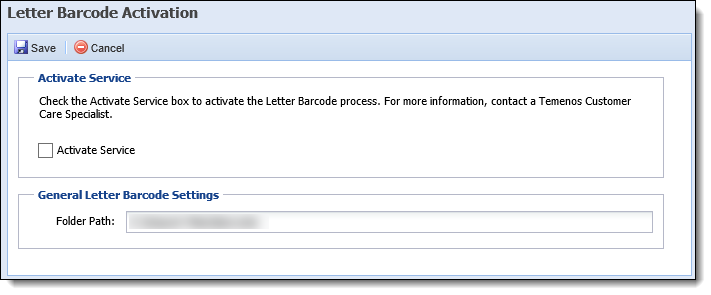
To activate the letter barcode functionality for an institution:
 to retain the settings.
to retain the settings.
 |
It is recommended to ensure that the value entered for the folder path is accurate prior to saving the screen. The system does not validate this location upon saving the Letter Barcode Activation page, and the BAD ADDRESS BARCODE SCAN process will fail if the location specified for the folder path is not valid. |
For a barcode to be processed, institutions must upload a scanned image of each returned letter to the folder path location identified on the Letter Barcode Activation page.
 |
The letter barcode process only supports the following file formats. If a document is not uploaded in one of the below formats, the process cannot interpret the barcode, and the document will be added to the Letter Barcode Scanning Exceptions page in System Management for manual processing:
For more information on exception documents, please see the Letter Barcode Scanning Exceptions section in this topic. |
When the Letter Barcode functionality is active for an institution, the BAD ADDRESS BARCODE SCAN process runs each night to review the folder path location, and read the barcode on each letter in the directory. By default, the BAD ADDRESS BARCODE SCAN process is set to run nightly for each institution; however, if desired, the run time for the process can be modified by a Temenos Customer Care or Professional Services Representative.
Each letter barcode includes specific identifying data elements that enable the BAD ADDRESS BARCODE SCAN process to associate the letter with a person and object (account or case) in the Lifecycle Management Suite, and determine the next actions to be taken for the letter.
 |
For an overview of the information contained in each barcode, please see the Barcodes section under Template Editor in the Letters and Forms topic of this guide. |
If a barcode is unable to read, the document is added to the Letter Barcode Scanning Exceptions page in System Management. When the BAD ADDRESS BARCODE SCAN process is able to read a barcode, the process automatically performs the following actions for the undeliverable mail:
 |
Once removed from the folder path location, the document is placed in the share\documents folder on the institution's server. If attached to an account, the document can be viewed within the Account Documents screen in the Lifecycle Management Suite workspace. If attached to a case, the document can be viewed within the Case Documents screen. For more information, please see the Account Documents or Case Documents screen topic in the User Guide. |
 |
The address for which the The NoMailFlag and BadAddressFlag are set is determined by the Undeliverable Mail option configured for the template's barcode. This option is configured within the Barcodes tab of the Letter Template Editor. For more information, please see the Barcodes section under Template Editor in the Letters and Forms topic of this guide. |
 |
Upon completion of the BAD ADDRESS BARCODE SCAN process, all documents are removed from the folder path location, being attached to the associated account, or added to the Letter Barcode Scanning Exceptions page. |
The Letter Barcode Scanning Exceptions page in System Management (System Management > Communication > Letter Barcode Scanning Exceptions) allows administrators to not only view exception documents, but also manually attach the documents to the applicable account or case. When one of the following exceptions occurs, and a letter barcode is unable to be read by the BAD ADDRESS BARCODE SCAN process, the document is removed from the folder path location, and added to the Letter Barcode Scanning Exceptions page:
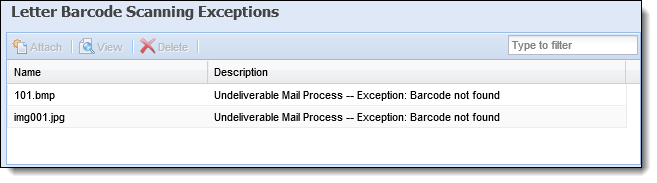
The grid within this page displays the following columns of information for each exception document that is unable to complete the BAD ADDRESS BARCODE SCAN process:
| Column | Description |
| Name |
Displays the name of the exception document in the following format: <document name>.<extension>. |
| Description | Displays the name of the process that the document failed to complete, and the exception that prevented the document from completing the process. |
Using of the following buttons in the top of the Letter Barcode Scanning Exceptions page, administrators are able to manually attach the document to the applicable account, view the document, or remove the document from the Lifecycle Management Suite:
| Function | Description |
 |
Enables the ability to manually attach an exception document to the applicable account or case in the Lifecycle Management Suite. |
 |
Enables the ability to view the exception document. |
 |
Enables a user to remove an exception document from the Lifecycle Management Suite. |
Reference the following section for an overview of the steps to take to attach, view, or delete exception documents within the Letter Barcode Scanning Exceptions page.
The  function allows administrators to manually attach a document to an account or case when the BAD ADDRESS BARCODE SCAN process is unable to do so.
function allows administrators to manually attach a document to an account or case when the BAD ADDRESS BARCODE SCAN process is unable to do so.
To attach an exception document:
 .
.
| Field | Description | ||
| File Name | Enter the name of the document being attached to the account or case. | ||
| File Description | Enter a description of the document being attached to the account or case. | ||
| Type |
Select Account or Case from the drop-down to identify the object to which the document is being attached.
|
||
| Account Number/Case Number |
Click
Reference the Number Search section below for an overview of how to add the desired account number or case number within the Attach Exception Document window. The
|
The  function allows administrators to easily review an exception document before it is attached to an account.
function allows administrators to easily review an exception document before it is attached to an account.
To view an exception document:
 .
.The  function allows administrators to remove an exception document from the Lifecycle Management Suite.
function allows administrators to remove an exception document from the Lifecycle Management Suite.
To delete an exception document:
 .
.